Create a new WordPress theme
Let's create a new theme!
Navigate to your WordPress theme folder and run the following command:
npx eightshift-create theme
The script will prompt you for a theme name and local development URL (used for BrowserSync). After that, your new theme will be installed:
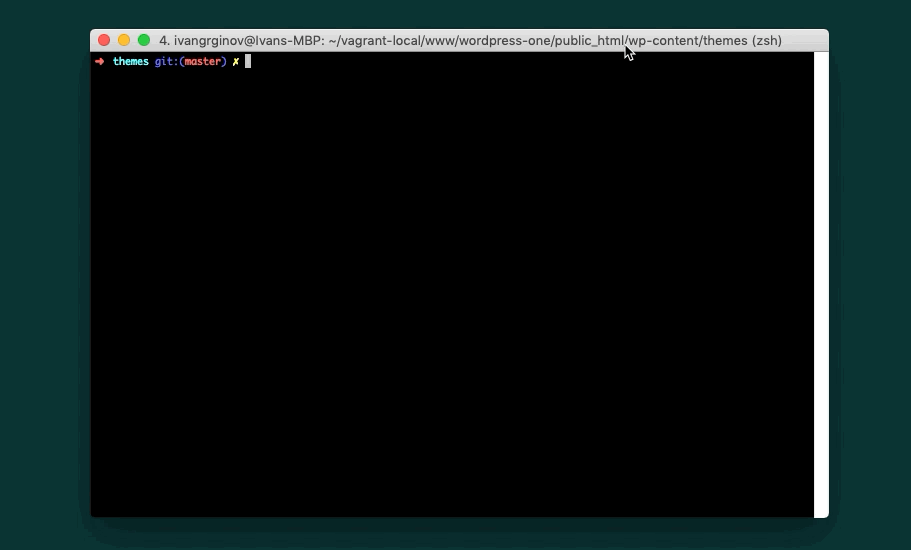
After the script is finished, your new theme will be set up and activated.
Specify version to create
If you want to specify a version of Eightshift Libs or Frontend Libs to use, you can use add two additional attributes to this command to specify a branch or release to use:
--setupRepoUrl--setupRepoBranch--libsRepoBranch--frontendLibsRepoBranch
Example:
If you want to pull the develop branch of the Eightshift Frontend Libs and a specific release of the Eightshift Libs:
npx eightshift-create theme --libsRepoBranch="release/3.1.0" --frontendLibsRepoBranch="develop"
You can also specify the version of the eightshift-create script like this:
npx eightshift-create@2.0.12 theme --libsRepoBranch="release/3.1.0" --frontendLibsRepoBranch="develop"
You can get a list of available script arguments by running:
npx eightshift-create theme --help
You can specify both libraries at once or only one.
What is next?
Now that we've set the theme up on your local environment, let's do something with it.
Please make sure you read the Basics chapter to understand better how the project is set and what is included to make your developing experience as smooth as possible.